How to Submit a DMCA Notice to Facebook
Not as simple as posting a status...
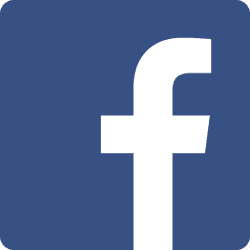 While there are countless hosts and providers on the internet, there are clearly some that are bigger than others.
While there are countless hosts and providers on the internet, there are clearly some that are bigger than others.
Facebook with its estimated 1.79 billion monthly active users is clearly close to the top of that heap.
While that certainly makes Facebook a behemoth of a social network, it also means that the site sees its share of copyright infringement and plagiarism. Whether it’s illegally uploaded photos, plagiarized blog posts or stolen videos, Facebook’s copyright policy is increasingly central to the internet.
But those who seek to send a takedown notice to Facebook may find the process more than a little bit intimidating. While Facebook is known for its intuitive and simple user interface, it never applied that logic to its DMCA process.
So, to help those unsure about Facebook’s DMCA system, I’ve hammered out some basic instructions on how to file a DMCA notice with Google and ensure that it actually results in a takedown.
First Thing First
A DMCA notice is not always appropriate. There are times in which you should not file a DMCA notice, especially if the issue at hand is not a copyright issue or the reuse is not likely infringing.
Furthermore, even if a DMCA notice is legally appropriate, it may not be the best tool for fixing the situation.
If you are unsure if a DMCA notice is appropriate, consult an attorney. Given the legal repercussion of knowingly filing a false notice, it’s much better to be safe than sorry.
The Shortcut
Facebook, on its site, pushes users to file DMCA notices via a web form, which we will discuss.
However, Facebook, as with most large web hosts, have registered a DMCA agent with the U.S. Copyright Office. Their registration has both an email address and a fax number you can submit a DMCA notice too.
If you have an existing email or fax template you’re comfortable with, you can submit it here and Facebook will, usually, respond (at least they did as of a few years ago). However, it does delay the process so, if time is of the essence, it may not be the best approach.
Also, please note that this information will become invalid on December 31, 2017 as the U.S. Copyright Office switches over to its new system. They haven’t provided an agent in the new system as of this writing, but almost certainly will over the next year.
Step 1: Locate the Form
If you decide to submit using the Facebook DMCA form, you first need to locate the form itself.
The easiest way to locate the Facebook DMCA form is to either click this link or do a Google search for it. While you can find it on their site (it’s under “Terms and Policies”, “Community Standards”, “Protecting Your Intellectual Property”, “Reporting Copyright Violatings” and then clicking “This Form”), it’s much faster to just search for it.
Step 2: The Introductory Questions
However, after all of that, you still aren’t really at the form itself. Instead, you need to answer a few preliminary questions to make sure you are in the correct place.
First, you need to answer that it is your copyright (not trademark) being infringed and then confirm you wish to move ahead with your copyright report.
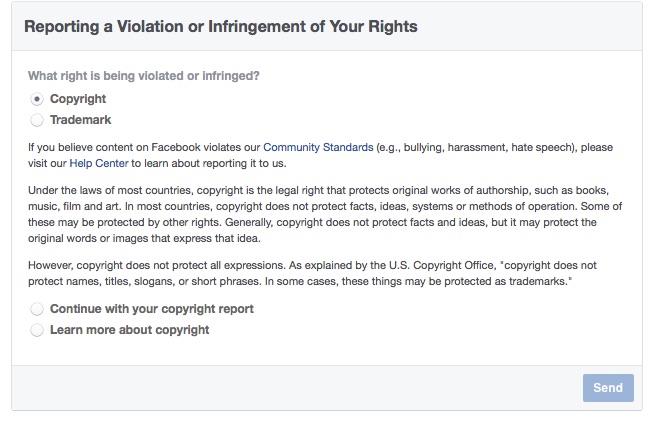
After that, you are directed to a very redundant question that asks you to report what contetn you believes violates or infringes your copyright. However, the correct answer, which is buried in the middle of the list, is simply “I have found content which I believe violates my copyright”.
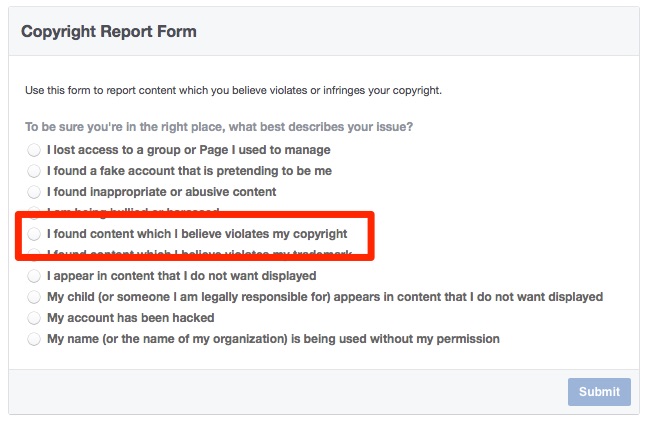
Once you do that and confirm that you want to continue with your copyright report, you’re taken to the main portions.
Step 3: Contact Information
The contact information page is fairly straightforward and doesn’t require a great deal of explanation. The main thing is that, after choosing your country, you’ll need to select who owns the copyright.
You’ll need to select either “Me” or “My organization or client” in order to continue.
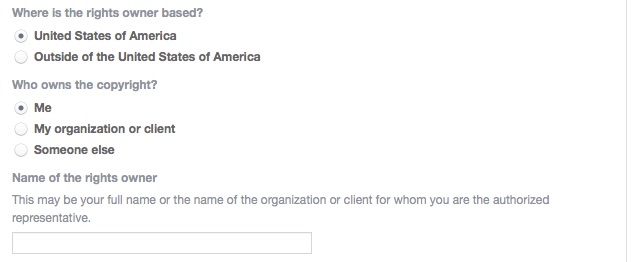
Once you do that, simply type in the name of the rights holder (which is oddly needed even if you declare it to be yourself) and then move on to identifying the content.
Step 4: Identify the Infringing Content
After filling out your information. You need to identify the infringing content. First you’ll be asked to identify the type of content you are reporting (the most common answer is the first though “Other” comes up if description text in a page is taken)
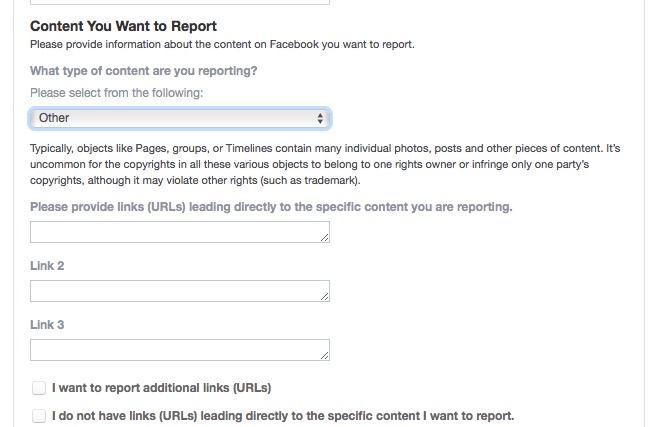
After that, you’ll need to provide the direct links to the content you want to report. One helpful tip there is that, to get the URL for a specific post or image, you can right click the time stamp for the post and copy the URL.
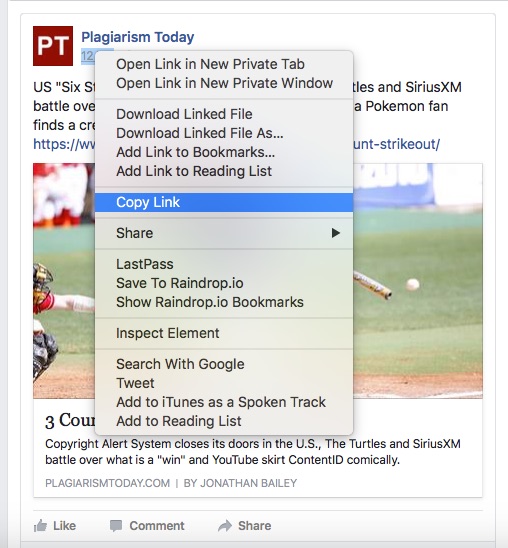
The next question asks Why you are reporting this content, the only correct answer is “This Content Copies my Work”
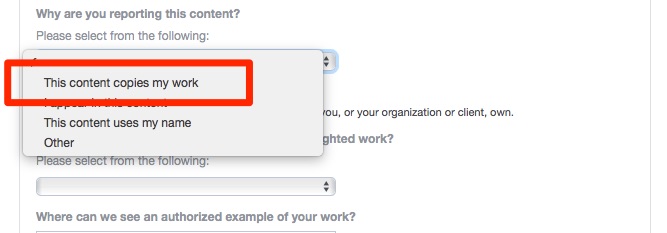
After that, you move on to filling in the details about your copyrighted work.
Step 5: Describing Your Work
The first step to describing your work is to select the type of work from the drop down. However, there’s no option for text work. As such, if you’re filing a notice about an infringing blog post or marketing copy, you’ll have to pick other and explain in the provided box.
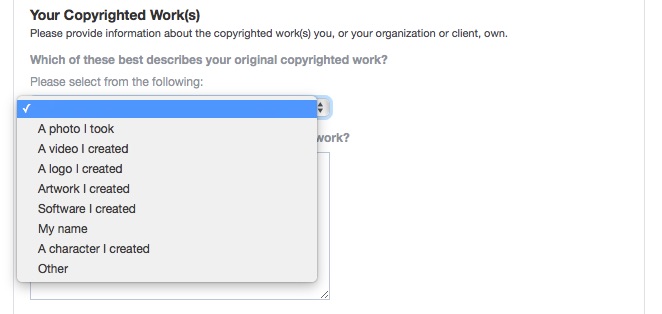
After doing that, you simply paste URLs where an original of the work can be found. If the work isn’t online, Facebook asks you to provide a description of it, enough so that they can ensure they’re taking action against the correct content.
After that you simply agree to the terms, provide an electronic signature (type your name) and submit.
Thoughts on the Process
For a company that spends countless resources making interfaces more intelligent and easier to go through, they certainly didn’t spend many resources here.
While some of that is understandable, the process is needlessly confusing. There are multiple points where the form asks “trip up” questions to confirm you are in the right place.
If I already chose copyright, why am I asked to confirm that I want to fill out a copyright request? Why is that option in the middle of the list? Why do I then have to double confirm I want to move forward with a copyright report (the third time by this point)?
I understand the need to verify that the person is on the right form since this is a specific purpose and Facebook deals with many types of abuse, the form starts of by literally asking the same question three times.
I also find it strange that the form doesn’t have an easy way to mention text works. While photos and videos likely receive the lion’s share of complaints on Facebook, text posts still make up the majority of content and are part of every profile and page.
In short, it’s a process that could be easily streamlined but it’s clear Facebook has paid little attention to it. It’s barely functional though it’s clearly functional enough for Facebook.
Bottom Line
In the end, if time is of the essence, the form is the best way to go and, after you’ve done it a few times and get used to the pointless speed bumps and oddities, it’s not that bad. Still, it’s a lot for a new user and can be intimidating for someone just starting out in enforcing their work.
I’d like to see Facebook put some time and attention into this form and find ways to improve it, but that’s not something that they’re likely to do.
Fortunately, until that happens, the form is functional and, with the guide above, should be more than approachable.
So good luck and keep sane when protecting your work online.
Want to Reuse or Republish this Content?
If you want to feature this article in your site, classroom or elsewhere, just let us know! We usually grant permission within 24 hours.
