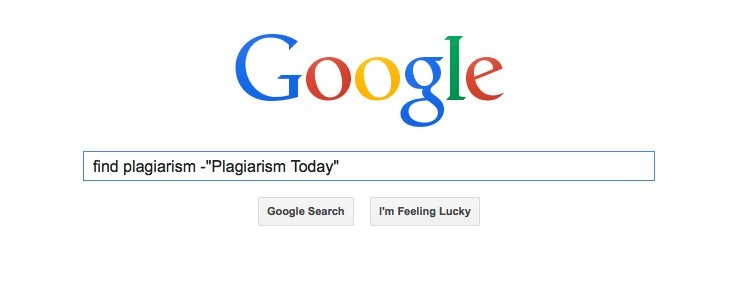5 Google Tricks to Find Online Plagiarism
 Finding your content on the Web can seem like a simple process. Put quotes around a few sample phrases from your work and see what turns up.
Finding your content on the Web can seem like a simple process. Put quotes around a few sample phrases from your work and see what turns up.
While that will certainly help track a lot of use and misuse of your content, it can also lead to problems including, in some cases, an overwhelming volume of content to go through. That tidal wave of links, even with a good search term, can be filled with false positives including sites that are using your work legitimately, sites that are merely referencing you and sites that no longer function.
To help combat this, in 2011 I posted a list of Google hacks that can help make finding plagiarism in Google easier. While all of those are still true, saving one that I’m updating below, there’s still a lot more that you can do with Google to streamline finding plagiarism, whether its of your work or someone else’s.
So, without further ado, here’s a few more Google tips and tricks to make your plagiarism hunt go more smoothly.
1. Search Within a Site/Exclude Your Site
Sometimes you might find a site that’s misusing a great deal of your content and you want to focus in on that domain. Google makes it possible to do that with the “site:” operator, which narrows the search results down to just the domain you include.
For example, if you search for “Google site:plagiarismtoday.com” you’ll find all of the articles on this site that mention Google. However, instead of searching for Google, you can use a phrase from your content, your name or even your digital fingerprint.
However, you can also turn this trick on its head and use it to exclude a domain that you don’t want to see results from, such as your own site. By adding a “-” before the “site:” operator, you can omit that entire domain from the results. For example, searching “Plagiarism -site:plagiarismtoday.com” returns results for the keyword “Plagiarism” that do not appear on this site.
This can be a great tool if you find that you are getting a lot of hits for your site in the results.
2. Search by Image
In the previous post, we talked about how you can use Google Image Search to find similar images. However, since then Google has updated its Search By Image feature to make it easier and more powerful.
All you have to do is visit Google Image Search, click the camera icon in the search bar and either upload or provide the link to the image.

There’s also a handy Google Chrome extension to make the process even faster.
Google has by far the largest publicly-accessible database of images, making it a very powerful way to find copied images online.
3. Search for Non-Linking Sites
Similar to how Google lets you search within a site, Google also lets you display results that link to a particular page using the “link:” operator.
This operator is of very dubious value when searching for backlinks because it only displays a random sample of pages when used normally. However, just as with the “site:” operator, you can add a “-” before it and attempt to remove sites that link to yours.
For example, “(long quote from an article) -link:plagiarismtoday.com” should remove the known sites that use the quote but link to Plagiarism Today (or at least links that turn up in the random sample). This could help identify sites that are plagiarizing the content, not giving proper attribution back.
However, in testing, I found this query to be dubious. For some search, it seemed to work at least reasonably well though other searches it seemed to make no difference, likely because of the random nature of the “link:” operator. Your best bet, if you’re only interested in plagiarists, is to give it a try and see if it helps you return more accurate results.
Just remember that the results of this one are not guaranteed and do not blindly assume a site listed in these results are not linking. Look before you leap.
4. Search for Non-Attributing Sites
But where the link operator maybe a bit dubious, you can easily remove results that have your name and/or your site name.
Once again, using the “-” before your name you can remove any results that contain it. For example “plagiarism -Jonathan” shows all sites that has the word “Plagiarism” but don’t mention me (or anyone else named Jonathan). You can further narrow down results by using quotes.
“Plagiarism Today” -“Jonathan Bailey”
The above search will find mentions of “Plagiarism Today” that do not have my specific name mentioned on it. You can take it one step farther by also removing the name of the site.
Query -“Jonathan Bailey” -“Plagiarism Today”
Replacing the query in that search term will find all mentions of it that don’t mention me or “Plagiarism Today” the site. You can use this in conjunction with a quoted passage of your content to find all of the sites that have copied your work but don’t mention you or your site, prioritizing the sites you want to target.
5. Check the Google Cache
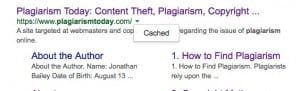 Finally, you may sometimes run across a site that is down or has been changed. If you’re seeing different results in your Google searches than you are when visiting the site, you’ll probably want to check out the Google cache of the page and see how it looked when Google visited.
Finally, you may sometimes run across a site that is down or has been changed. If you’re seeing different results in your Google searches than you are when visiting the site, you’ll probably want to check out the Google cache of the page and see how it looked when Google visited.
The easiest way to do that is to simply click the dropdown next to the URL and click the “Cached” link. However, if you come across the URL another way, you can also use the “cache:” operator in the form at of “cache:URL”
For example, “cache:https://plagiarismtoday.com/2015/01/21/artist-luc-tuymans-loses-plagiarism-case/” returns the Google cache for a recent article posted here.
If a site is already down or altered to remove infringing material, you probably don’t want to do anything further with it, other than confirm it truly is gone. However, this can definitely be useful when you are proving a case of plagiarism and know that a site has been recently changed.
Bottom Line
When it comes to detecting plagiarism on the Internet, there’s still nothing that beats human intuition and elbow grease. A lot of the work still comes down to investigation and determination.
However, there’s no reason to make the work on yourself harder than it already is, especially when there are tools that can take at least some of the burden off you of.
So take a moment and learn these Google shortcuts as well as the others I’ve posted, they might make your plagiarism hunting a lot easier and a lot quicker.
Want to Reuse or Republish this Content?
If you want to feature this article in your site, classroom or elsewhere, just let us know! We usually grant permission within 24 hours.