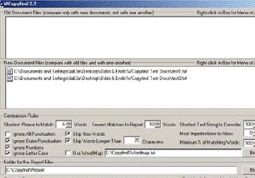My Secret Plagiarism Detection Weapon
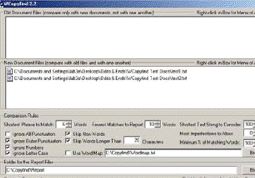
One of the most common questions I get asked is “What is your favorite plagiarism checker?” The problem with the question being that there is no one correct answer. There are many different scenarios where one would want to use a plagiarism checker and no one plagiarism checker is right for every situation.
Consider, for example, the different challenges that a college professor and a blogger face. A professor needs to find only one similar piece to prove a work was plagiarized where a blogger wants to find as many copies of their work as they can. So, a checker that is geared toward returning a large number of results, such as Copyscape and Plagium might be good for a blogger, but less beneficial in an academic environment.
The other problem is that my opinions tend to change. There are at least half a dozen different checkers I use and I find that they each have their strengths and weaknesses. Sometimes, when approaching a new project, I just have to try several of them to find the one that’s the right fit for the content I’m looking at.
However, there is one tool that I have used almost since day one and have greatly enjoyed. It’s not a Copyscape or a Turnitin replacement, but rather, a very different kind of plagiarism checker. I’ve used it in nearly every one of my most famous reports, including the one in the Meehan plagiarism case, and its power and flexibility means I’ll be using it for a long time to come.
Best of all, it’s completely free and it’s even open source software.
The application? WCopyFind, a standalone application from Louis Bloomfield, a physics professor at the University of Virginia.
When I Use WCopyFind
Copyscape, Plagium, Turnitin, etc. are all great tools for when you don’t know if a document is plagiarized or where to find copies of it elsewhere on the Web. With large internal databases and advanced matching techniques, they can look through a large amount of work and find suspect passages.
But there are times where you don’t need to search the entire Web for suspected plagiarism, you already have a suspicion that Document A is plagiarized from Document B and you want to show the similarities between them.
Though some academic plagiarism checkers can do that fairly well, their one size fits all approach may leave gaps or false positives. Plus, depending on how many sources the papers pull from, you might be getting overlap from other similar phrases.
This is where WCopyFind comes in handy. If you suspect that two or more documents are extremely similar, you can use it to drill down and focus on just those works.
But the reason WCopyFind does this so well has less to do with its limitations and more to do with its features, which are very powerful and very useful.
Why WCopyFind
The reason I choose to use WCopyFind for these situations is simple: Flexibility.
With every check you run, you can set almost a dozen different options including the minimum match string length, the ability to ignore punctuation, the number of imperfections to allow and so forth. This makes it easy to set WCopyFind as sensitive or as insensitive as you want.
This is especially useful when dealing with cases of translated or edited plagiarism. If set the rules too strict, you may miss clearly plagiarized strings, set it too sensitive and you may get strings that match but are pure coincidence.
Having the options there allows you to play with the settings and determine what is the right combination of options for the exact case you’re looking at, striking the right balance between finding nearly all strings and getting too many false positives.
Best of all, WCopyFind, since it is entirely localized on your computer, is blazingly fast. Even comparing dissertations only takes a few seconds. This makes it fast to get results, look at the outcome and make a decision if tweaks are needed.
In short, not only can you get greater flexibility with this tool, but you can exercise it much more quickly with multiple checks than it would take to do jus tone on a different system.
Limitations
All of this being said, there are many limitations of WCopyFind and many reasons why it isn’t my main plagiarism checker.
- No Internet Searches: WCopyFind can only look at documents on your hard drive that you tell it to look at. Nothing else.
- Difficult to Read Reports: The reports generated are in HTML format and, though useful, are ugly and require a lot of time to go through.
- Windows Only: Though it’s open source and can feasibly be run on other OSes, currently the only executable is for Windows, which very sad for me as a Mac user.
However, the biggest problem many will have is that WCopyFind is a very bare bones application with little documentation. There’s a lot of settings, but little guidance on how to use them, making the learning curve fairly high for those not used to the system.
Still, for situations that call for it, WCopyFind is probably the best tool or at least one of the best tools, of its kind.
Bottom Line
Should every content creator or professor have a copy of WCopyFind on their computer? Probably not.
WCopyFind is a fairly specialized tool that, generally, is only used after other plagiarism checkers have hinted at the possibility of wrongdoing and there’s a need to drill deeper. Most people won’t have to do this and, in truth, most cases don’t require it either.
Also, it is worth noting that, as powerful as it is, WCopyFind is still no substitute for human judgment. As with other plagiarism detection systems, all it can do is finding matching strings of text and it is up to a human to decide which of those strings are plagiarized and which are coincidence, properly attributed or otherwise legitimate.
In short, WCopyFind is merely a tool, albeit a powerful one, for detecting and finding plagiarism between two or more documents. However, that alone makes it more than worth learning, especially if you want to do a detailed analysis.
Want to Reuse or Republish this Content?
If you want to feature this article in your site, classroom or elsewhere, just let us know! We usually grant permission within 24 hours.