Using Gmail’s Canned Responses to Send a DMCA
 It is not often that this site gets the chance to talk about the latest in tech news but the latest addition to GMail Labs, Canned Responses, could be a great boon to those who send out a large volume of DMCA notices.
It is not often that this site gets the chance to talk about the latest in tech news but the latest addition to GMail Labs, Canned Responses, could be a great boon to those who send out a large volume of DMCA notices.
Previously, sending a DMCA notice from Gmail involved using a template stored on your computer and either pasting it manually or using a text expansion program such as Signature, Typinator or others.
With the new Canned Responses feature, the DMCA notice, as well as your cease and desist letter, can be stored within Gmail, making it easy to file a notice from any computer that you have access to.
How you do that is surprisingly simple, all you need is access to a GMail account (Not a Google Apps one sadly) and a good stock letter.
Step 1: Turn on the Canned Responses Feature
Log into your Gmail and click on the green icon at the top to access Gmail Labs.

Then scroll down and turn on Canned Responses

Once you’ve clicked enable, scroll down and click “Save” to make it available it in your account.
Step 2: Paste Your Text into a New Email
Open up a new email and copy your stock letter to the clipboard. Then, paste the letter into your new email, being careful to overwrite your signature if you do not want it to appear when you send out a DMCA notice.
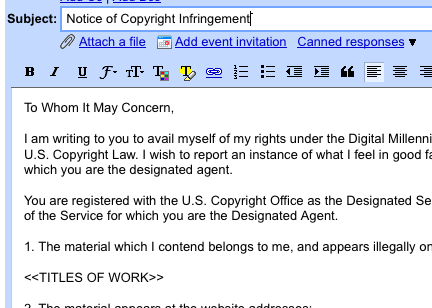
Also, be certain to add the subject line you want to use, something akin to “Notice of Copyright Infringement” works best.
Step 3: Save as a New Canned Response
Save the notice as a new canned response, it will automatically insert the subject as the title but you can change that at the next pop up.
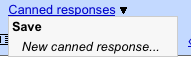
Once you’ve done that, your canned response is ready to use.
Step 4: Paste Into New Email
Open up a new email in Gmail and click the canned response link.
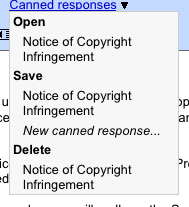
If everything went as planned, the canned response should overwrite your entire email, including your signature line, leaving you with a completely clean template that you can add the relevant information into.
Some Caveats
Right now, much to my chagrin, Gmail Labs is not available for Google Apps accounts. It is only for basic Gmail accounts.
Second, be EXTREMELY careful when using this feature as it is very easy to accidentally hit “Save” and not “Open” when trying to drop in a canned response, thus overwriting your existing template. Both “Open” and “Save” use very similar pop up warnings, making it very easy to click past them without reading.
Finally, double check your subject and formatting after dropping in the canned response. Though sometimes it seems to add the correct subject, other times it does not. It is clear that this feature is not working 100% just yet.
Conclusions
All in all, I this new feature has a great deal of usability and, though I’ve focused here on sending a DMCA notice, it works just as well for any stock letter or template.
This is a feature that I’ve been waiting for for a very long time in Gmail and the fact that it is not available for Google Apps has me a bit miffed right now. However, I can use my regular Google account to send any notices that I have to.
Perhaps the greatest beauty of Gmail is its flexibility, allowing me to send mail from my address using several different Gmail accounts.
Want to Reuse or Republish this Content?
If you want to feature this article in your site, classroom or elsewhere, just let us know! We usually grant permission within 24 hours.
