Creating a Custom License
![iCopyright for Creators_ Home [Welcome].png](https://plagiarismtoday.com/wp-content/uploads/2008/07/icopyright-for-creators-home-welcome.png) Earlier in May, iCopyright announced the public beta of its “iCopyright for Creators” service, which was a set of tools to help smaller content creators license and profit from their work.
Earlier in May, iCopyright announced the public beta of its “iCopyright for Creators” service, which was a set of tools to help smaller content creators license and profit from their work.
But while the service has a great deal to love about it, including no fees (even for payments), ease of contact for reaching the author and clear attribution requirements when using a work, one of the more interesting features has been largely ignored, including in my original article: The ability to create custom licenses including the ability to edit the description and the full terms.
This is a great opportunity for those who like Creative Commons-style licensing but have not found the exact terms to suit them to easily make their content available for limited reuse.
Fortunately, using it is fairly simple, even if the feature itself is a bit hard to find.
How to Change Your License
Changing your iCopyright license is a simple process that requires only a few steps. However, you have to know where to look for the links and how to use the tools.
Step 1: Login
Visit iCopyright Creator’s Console home page and log in as you normally do. If you do not have an account, you can create one by first visiting the iCopyright for Creators Home page.
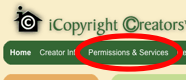 Step 2: Go to the Permissions & Services Link
Step 2: Go to the Permissions & Services Link
Click the link at the top labeled “Permissions & Services, that will take you to your list of license features and options that you can enable and disable.
Step 3: Set Your Descriptions
Click the “setting” link beside your various licensing elements and it will take you to a page where you can enable the licensing option, change its URL (if applicable) and edit its description.
Please note that changing the description will NOT change it on the Permissions page (this is a possible bug). The change will only be visible on your actual iCopyright tag.
For example, this:
![iCopyright for Creators_ Permissions & Services [Reproduce for Non-Commercial Use].png](https://plagiarismtoday.com/wp-content/uploads/2008/07/icopyright-for-creators-permissions-services-reproduce-for-non-commercial-use.png)
Will cause the tag to look like this:
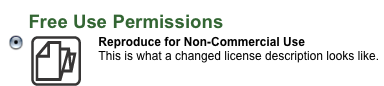
Step 4: Visit Your “Terms of Use” page
![iCopyright for Creators_ Permissions & Services [Permissions & Services]-1.png](https://plagiarismtoday.com/wp-content/uploads/2008/07/icopyright-for-creators-permissions-services-permissions-services-1.png) Click the link that reads “Your Terms of Use” in the box at the upper-left hand portion of the screen, it will take you to a page that displays your full license. You can do this on any page in the Permissions section as there is one TOU for all licensing options.
Click the link that reads “Your Terms of Use” in the box at the upper-left hand portion of the screen, it will take you to a page that displays your full license. You can do this on any page in the Permissions section as there is one TOU for all licensing options.
Step 5: Edit Your Terms
After reading your terms of use, scroll down to the bottom and click the link that reads “Edit Terms of Use”, it will bring up a WYSIWYG editor that will allow you to edit the terms of use.
In this case, the changes WILL show up in the Terms of Use page, making it easy to preview your changes. Also, if you are not happy with your changes, you can click the “Revert to Default” link that appears after you have made changes to your license.
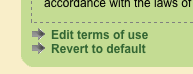
Sample Uses
Since license writing is a difficult art that even lawyers often wrestle with, it would not be wise to make any drastic changes to your license terms. Furthermore, since there is no way currently to edit the titles of the licenses, you cannot create a license that goes against the spirit of the original.
However, there are several minor adjustments that you could make that could have a drastic impact on some people’s willingness to license their work.
- Restrict Licensing: If you are fine with most non-commercial use but don’t want certain groups to use your content, for it to be used in a few ways you do not approve of (ex: in videos) or have some other use you are not comfortable with, you can carve out a small exception. (Note: The license already restricts many unwanted uses)
- Broaden Licensing: Even if you want to demand that most commercial users pay, you can carve out exceptions such as political organizations that may use your content for fundraising or sites that simply have advertising but earn less than a certain amount.
- Clarifications: If you get repeated questions about the nature of how your content can be used, you can spell out any clarifications that are necessary.
Though these might be limited exceptions that can be carved out, it opens the door of blanket licensing to a new group of individuals and organizations that may not have been reached by the previous efforts.
Important Note
Editing a license is a difficult process and doing it incorrectly can result in you surrendering rights that you did not intend to give up. Ideally, you should always consult with an attorney before making any changes to your license to ensure that it is valid and will hold up in court if needed.
Conclusions
Though Creative Commons provides a wide range of licenses for content creators to choose from, there will always be some who are not satisfied with the the choices they have and want more control.
For those, iCopyright may be a compelling option.
Though the system needs updates and changes before it can be truly customizable for copyright holders, it is already a huge step forward.
While this doesn’t prevent me from keeying a wish-list of new features, including editable titles, customizable attribution and more, it is clear to me that iCopyright is, for the most part, well on the right track.
Want to Reuse or Republish this Content?
If you want to feature this article in your site, classroom or elsewhere, just let us know! We usually grant permission within 24 hours.
